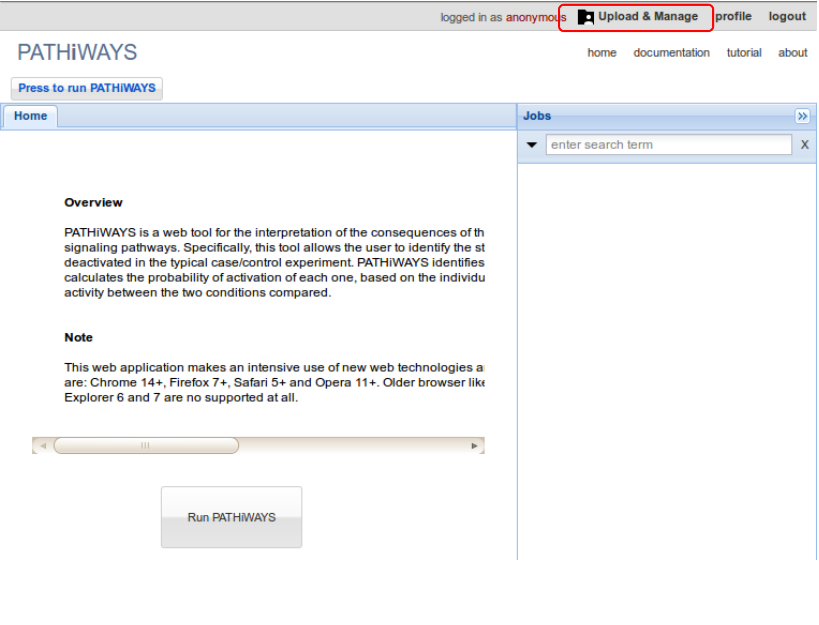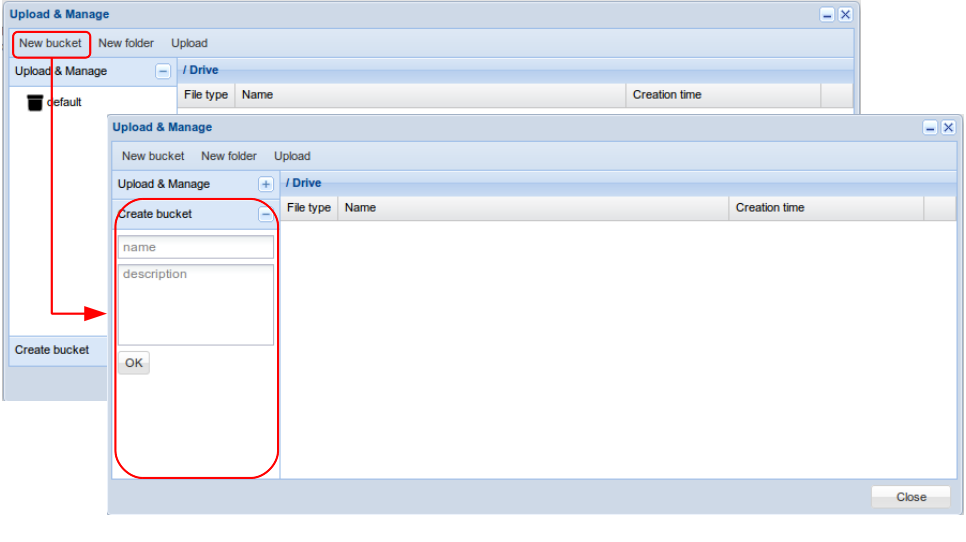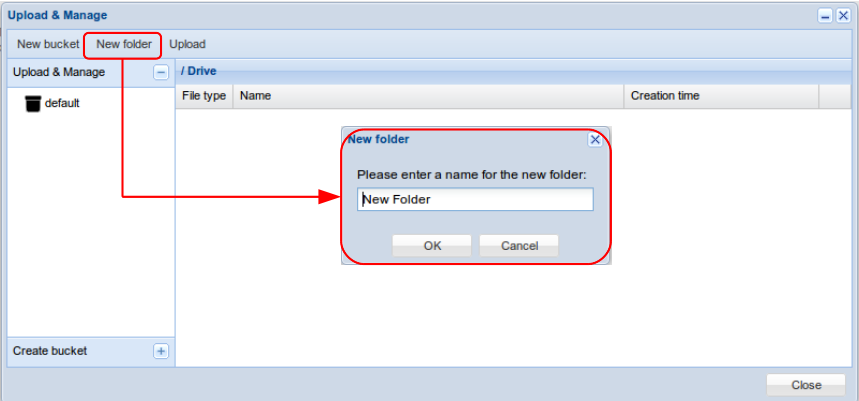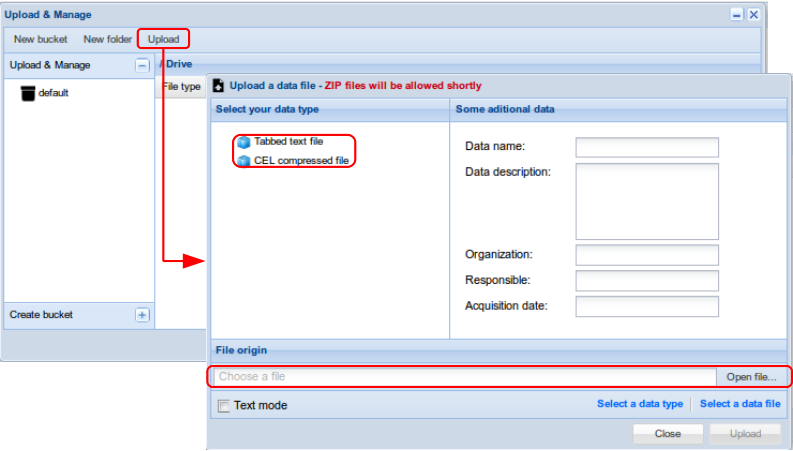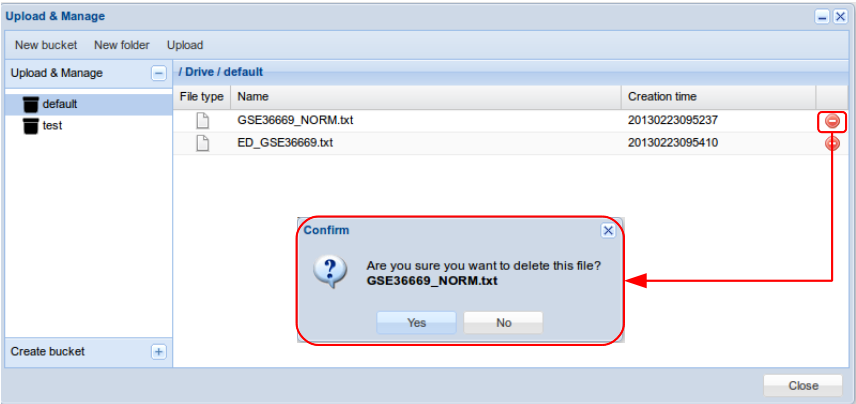Data management
PATHiWAYS has a unique data entry points in the Upload & Manage menu.
The access to Upload & Manage can be found at the top of the page.
This menu allow to the user to:
- Create a new bucket
- Create a new folder
- Upload your data
- Delete your data
1. Create a new bucket
Users can organize their data and the generated jobs in projects. By default, logged users start working in a preconfigured bucket (project) called default.
To create a new project, press New bucket button and type a name (required) and a description (optional) in the create bucket window on left. Then press OK button.
The buckets are shown in the left of the window. The user can create folders into each project if it is selected in the meno on hte left. See next section to know how to create a folder.
2. Create a new folder
Press New Folder button and type a name for the new folder in the pop-up window. Then press OK button.
Folders are shown in the left of the window into each project.
3. Upload your data
Choose the folder to put the data into in the Upload and Manage left window. Then press Upload Object button. In the pop-up window, select your data type and then fill the Some additional data (Not necessary)
Then press the Open file.. button and select the data file. Alternative, users could input data through a text ox by selecting the text mode check button.
Finally, click on Upload to finish and wait (do not leave the page) until the process has been completed.