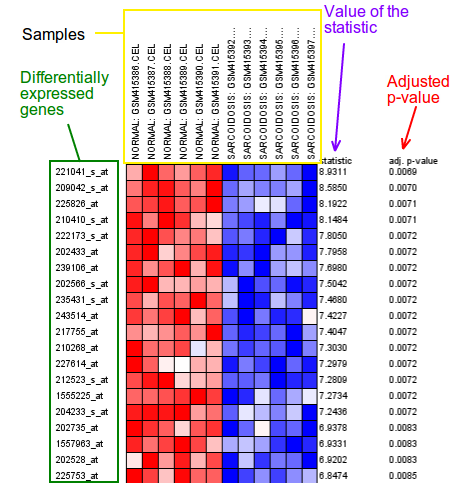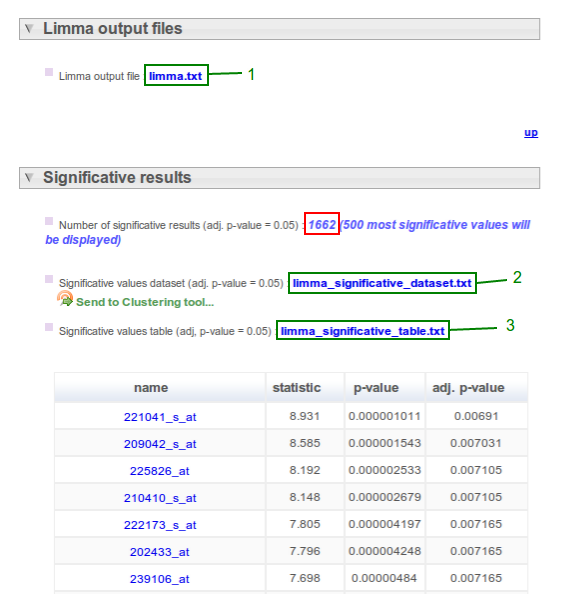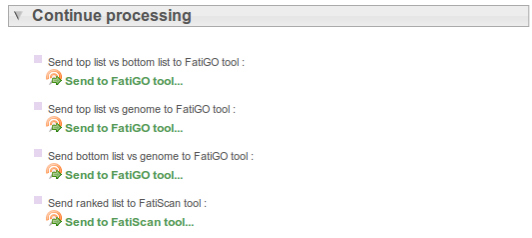Presentation
Web usage
Data Management
Data Preprocessing
Expression Data Analysis
Genomic Data Analysis
Functional Profiling Analysis
In this example we are going to perform a complete differential expression analysis with Babelomics.
1. Get an experimental DataSet1)
We are interested in analysing the differencies between cases and controls in Pulmonary sarcoidosis:
2. Upload your data2)
3. Data Preprocessing
Normalization3)
The purpose of normalization is to adjust the data for unwanted invalances, drifts or biases and make possible the comparison between samples. Preprocessing includes three steps: background correction, between array normalization and reporter summarization.
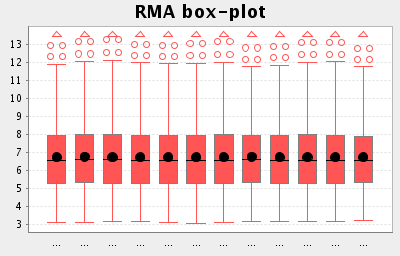
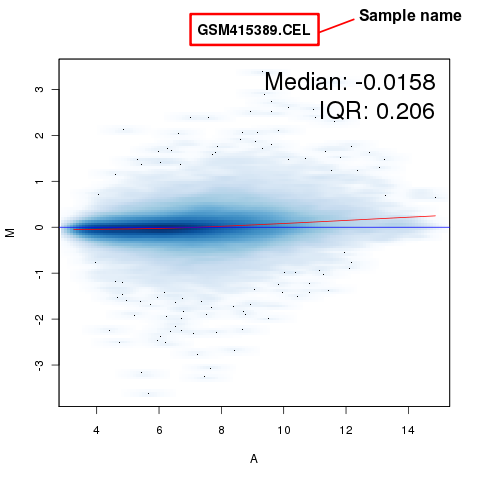

Edit data
With this step we can assign to each sample the correspondent experimental conditions or parameters. This is an essential feature of the relationship between the assay and the sample data.
4. Differential Expression Analysis 7)
Our objective is to analyze differential gene expression between a sarcoidotic and a normal lung. So, we are going to carry out a two-class comparison. For further information about class comparison go here